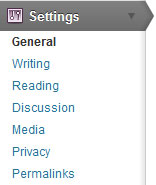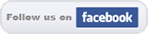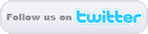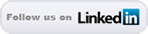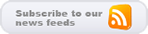How to add a Splash Page in front of Your WordPress Blog
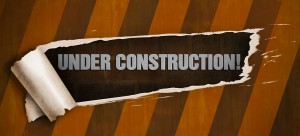 Sometimes it is not a good thing to unveil the curtain until the website is ready. This is not uncommon. A lot of companies put up a construction style splash page or a squeeze page in front of their website. This can sometimes be tricky when it comes to having the page appear as the default page in front of a CMS like WordPress.
Sometimes it is not a good thing to unveil the curtain until the website is ready. This is not uncommon. A lot of companies put up a construction style splash page or a squeeze page in front of their website. This can sometimes be tricky when it comes to having the page appear as the default page in front of a CMS like WordPress.
However, have no fear, it is not time consuming to put a page in front of your WordPress blog. The task just requires a few configurations that have to be right in order for the site to display properly or the wrong page will display.
In this tutorial, we will go through these two steps.
Step 1: The Proper name of your Splash Page.
WordPress’ default page is index.php. Every server has a default page order. This is the order in which a server will choose a default page to load. Usually default.html will come before home.html and index.html after that. More often than not, html files will default before .php files. If you are not sure, here are the lists of the default pages on the 4 most popular web hosts:
- IPower: http://members.ipower.hostrehearsal.com/product/defaultPagesList.bml
- Go Daddy: Linux – http://help.godaddy.com/article/60#default_lin
- Windows – http://help.godaddy.com/article/60#default_win
- 1&1: http://faq.1and1.com/domains/domain_admin/1.html
- Hostgator: http://forums.hostgator.com/default-page-loading-order-t1173.html
Give your splash page the top listing for the default page title and extension. For the purpose of this example I chose index.html, which is the safest bet.
You’ll notice that if you go to the web address of your WordPress blog (ie http://www.yoursite.com), that your Splash page is now the first page people see when they come to your website. However, WordPress has a redirect happening where if you go to home folder’s index.php (ie http://www.yoursite.com/index.php) that you are still redirected to your default splash page. This makes it impossible to browse to the home page of your WordPress website, and that will not do. We can fix this in step 2.
Step 2: Make index.php go to index.php.
- Login to your WordPress Control Panel, and click on your Settings -> General tab in the left column
- Under Site address (URL) add /index.php after your websites address as shown below.
That’s it! Now, when you enter http://www.yoursite.com/index.php into your address bar you will be directed to your WordPress installation’s home page. Remember, if you are doing this for Under Construction purposes, don’t forget to undo these two steps when you are ready for your site to go live!