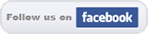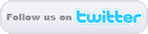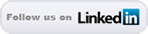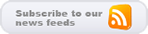Code Tricks
How to Remove the Comments from your WordPress Website
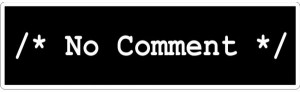 WordPress is becoming a very popular option for not only creating blogs, but now actual page driven websites as well. The downside to WordPress, at least right now, is that the comments box sits at the bottom of every page, because the software is still predominantly a blog management system. However, we have clients that want their website hosted in WordPress, but don’t want the option of comments available to their website visitors. This tutorial will show you how to remove comments from your WordPress website. Continue reading
WordPress is becoming a very popular option for not only creating blogs, but now actual page driven websites as well. The downside to WordPress, at least right now, is that the comments box sits at the bottom of every page, because the software is still predominantly a blog management system. However, we have clients that want their website hosted in WordPress, but don’t want the option of comments available to their website visitors. This tutorial will show you how to remove comments from your WordPress website. Continue reading How to add a Dollar Sign ($) to prices in the RSForm Pro PayPal Plug-in
 This may seem like a weird tutorial, but the people across the pond forget that in The United States & Canada, we like to see a dollar sign in front of our prices. Recently we had a client ask us to set up an event online registration form, and include multiple registration packages into the form. Our solution was to use RSForm Pro 1.3.0 Rev 40 with the PayPal Plug-in. So, we installed the software, created the form, added the plug-in, and formatted everything to perfection.
This may seem like a weird tutorial, but the people across the pond forget that in The United States & Canada, we like to see a dollar sign in front of our prices. Recently we had a client ask us to set up an event online registration form, and include multiple registration packages into the form. Our solution was to use RSForm Pro 1.3.0 Rev 40 with the PayPal Plug-in. So, we installed the software, created the form, added the plug-in, and formatted everything to perfection.
Except, the customer wanted to see a dollar sign in front of their prices. Not an unreasonable request, but a pain to find. That being said this tutorial was written to help people find the character string in front of the prices and add a “$”. A little tweak that would seem so simple, that it may be quite frustrating if you can’t find it. Continue reading
Adding the Google +1 Button to your Website
 If you haven’t investigated this before, you are in for a treat. It only takes 2 steps to integrate the Google +1 button into you website.
If you haven’t investigated this before, you are in for a treat. It only takes 2 steps to integrate the Google +1 button into you website.
Place this tag in your head or just before your close body tag.
<script type=”text/javascript” src=”https://apis.google.com/js/plusone.js”></script>
Place this tag where you want the +1 button to render.
<g:plusone></g:plusone>
It really is that simple! Now you can add this to your website, which will allow your viewers tell the world that your site is the great, and that their friends should check it out!
Creating a Rotating Header Image For your Artisteer Joomla Template
We see a lot of different tricks out there for this, but most of them require lots of hacking and code modifying. The average user without a lot of code knowledge might have tons of trouble or errors.
In this tutorial, well show you a way to do it, that will not require a lot of code steps or skills to achieve the desired effects.
1. Adding a “header” position to your template’s index.php.
Open up your template’s index.php and find where the code says:<div>. Right after the closing > add the following code:
<!– begin header –>;
<div>;
<jdoc:include type=”modules” name=”header” style=”xhtml” />;
</div>;
<!– end header –>;
2. Adding the Position to your template’s templateDetails.xml
In your template’s templateDetails.xml, find the code where it looks like this:
<positions>;
<position>left</position>;
<position>top</position>;
<position>banner</position>;
<position>header</position>;
<position>footer</position>;
<position>pathway</position>;
<position>user2</position>;
<position>user3</position>;
</positions>;
Add <position>header</position>; to the list of positions somewhere in between the <positions></positions>; tags.
3. Install Simple Image Rotator into your Joomla Website.
4. After the module is installed, go to the module manager, and open the “Simple Image Rotator” module. You will need to do 5 things.
On the left column:
- Change “show title” to no.
- Set “enabled” to yes
- Change the “position” to “header”
On the right column:
- Set the “image folder path” to the location on your server where you have put your header files.
- Change the “Image (header) width” and the “Image (header) height” to the width and height of your images.
Save and look at your page! now the images will cycle at random through your images!
We hope this helps the people like us who have wanted to do this function, but didn’t want to spend a lot of time and effort making this happen.